🎨 优秀的UI设计是一款成功应用的关键因素之一! 本文将带你入门Android的各种布局类型和常用控件,帮助你掌握UI设计的基础知识,从零开始构建美观、实用的Android应用界面。
目录
为什么UI设计如此重要?
📐 第一部分:Android布局基础
1. LinearLayout(线性布局)
2. RelativeLayout(相对布局)
3. ConstraintLayout(约束布局)
4. FrameLayout(帧布局)
5. GridLayout(网格布局)
🎛️ 第二部分:常用UI控件
1. TextView(文本视图)
2. Button(按钮)
3. EditText(编辑框)
4. ImageView(图像视图)
5. CheckBox和RadioButton(复选框和单选按钮)
6. RecyclerView(列表视图)
🎯 实战案例:登录表单设计
📱 适配不同屏幕
使用dp和sp单位
使用自适应布局
提供多套资源
📝 UI设计最佳实践
📈 下一步学习
🛠️ 第三部分:UI布局优化技巧
1. 使用include标签复用布局
2. 使用merge标签减少视图层级
3. 使用ViewStub延迟加载布局
4. 使用约束链(Chain)创建灵活布局
👨💻 第四部分:实战案例 - 登录界面设计
📝 总结与进阶
回顾要点:
进阶学习方向:
推荐学习资源:
为什么UI设计如此重要?
在当今竞争激烈的应用市场中,好的用户界面和用户体验直接影响用户对应用的第一印象和持续使用意愿。一个设计精良的UI不仅能提高用户满意度,还能增强应用的专业性,提升品牌形象。作为Android开发者,掌握UI设计的基础知识是必不可少的技能。
接下来,让我们一起探索Android布局和UI设计的精彩世界!
📐 第一部分:Android布局基础
在Android中,布局定义了屏幕上UI元素的结构和位置关系。Android提供了多种布局类型,每种都有其特定的用途和优势。
1. LinearLayout(线性布局)
LinearLayout是最简单直观的布局,它将所有子元素排列在一条直线上,可以是水平方向也可以是垂直方向。
主要特点:
方向性:通过android:orientation属性设置为水平(horizontal)或垂直(vertical)
权重分配:通过android:layout_weight属性可以按比例分配空间
代码示例:
xmlns:android="http://schemas.android.com/apk/res/android" android:layout_width="match_parent" android:layout_height="match_parent" android:orientation="vertical"> android:layout_width="match_parent" android:layout_height="0dp" android:layout_weight="1" android:text="按钮1" /> android:layout_width="match_parent" android:layout_height="0dp" android:layout_weight="2" android:text="按钮2" /> 使用场景: 简单的表单布局 工具栏或菜单栏 需要按比例分配空间的界面 2. RelativeLayout(相对布局) RelativeLayout允许子元素相对于父容器或其他子元素定位,这使得它非常灵活,可以创建复杂的界面布局。 主要特点: 相对定位:元素可以相对于父容器边缘或其他元素定位 灵活性高:无需嵌套即可实现复杂布局 代码示例: xmlns:android="http://schemas.android.com/apk/res/android" android:layout_width="match_parent" android:layout_height="match_parent"> android:id="@+id/centerButton" android:layout_width="wrap_content" android:layout_height="wrap_content" android:layout_centerInParent="true" android:text="居中按钮" /> android:layout_width="wrap_content" android:layout_height="wrap_content" android:layout_below="@id/centerButton" android:layout_centerHorizontal="true" android:text="下方按钮" /> android:layout_width="wrap_content" android:layout_height="wrap_content" android:layout_alignParentTop="true" android:layout_alignParentEnd="true" android:text="右上角" /> 使用场景: 需要元素之间有相对位置关系的界面 复杂的表单布局 自定义视图组件 3. ConstraintLayout(约束布局) ConstraintLayout是Google推荐的现代布局方案,它通过设置约束关系来定位元素,可以创建复杂布局而不需要嵌套多层视图,从而提升性能。 主要特点: 扁平化视图层次:减少嵌套,提高性能 可视化编辑:Android Studio中有可视化布局编辑器 响应式:能更好地适应不同屏幕尺寸 代码示例: xmlns:android="http://schemas.android.com/apk/res/android" xmlns:app="http://schemas.android.com/apk/res-auto" android:layout_width="match_parent" android:layout_height="match_parent"> android:id="@+id/topButton" android:layout_width="wrap_content" android:layout_height="wrap_content" android:text="顶部按钮" app:layout_constraintTop_toTopOf="parent" app:layout_constraintStart_toStartOf="parent" app:layout_constraintEnd_toEndOf="parent" /> android:id="@+id/centerButton" android:layout_width="wrap_content" android:layout_height="wrap_content" android:text="居中按钮" app:layout_constraintTop_toTopOf="parent" app:layout_constraintBottom_toBottomOf="parent" app:layout_constraintStart_toStartOf="parent" app:layout_constraintEnd_toEndOf="parent" /> android:id="@+id/bottomButton" android:layout_width="0dp" android:layout_height="wrap_content" android:text="底部按钮" app:layout_constraintBottom_toBottomOf="parent" app:layout_constraintStart_toStartOf="parent" app:layout_constraintEnd_toEndOf="parent" app:layout_constraintWidth_percent="0.8" /> 使用场景: 复杂的响应式布局 需要提升性能的页面 几乎所有类型的界面(Google推荐) 4. FrameLayout(帧布局) FrameLayout是最简单的布局,它将所有子元素叠放在左上角,后面添加的元素会覆盖在之前的元素上面。 主要特点: 层叠效果:元素可以相互重叠 简单直接:最小化布局逻辑 代码示例: xmlns:android="http://schemas.android.com/apk/res/android" android:layout_width="match_parent" android:layout_height="match_parent"> android:layout_width="match_parent" android:layout_height="match_parent" android:scaleType="centerCrop" android:src="@drawable/background" android:contentDescription="背景图片" /> android:layout_width="wrap_content" android:layout_height="wrap_content" android:layout_gravity="center" android:text="欢迎使用" android:textSize="32sp" android:textColor="@android:color/white" android:background="#80000000" android:padding="16dp" /> 使用场景: 需要元素重叠的界面 全屏背景图上放置内容 Fragment容器 5. GridLayout(网格布局) GridLayout将空间划分为行和列的网格,每个子元素可以占据一个或多个网格单元。 主要特点: 行列结构:容易创建表格式布局 单元格合并:元素可跨越多行多列 代码示例: xmlns:android="http://schemas.android.com/apk/res/android" android:layout_width="match_parent" android:layout_height="wrap_content" android:columnCount="2" android:rowCount="3"> android:layout_width="wrap_content" android:layout_height="wrap_content" android:text="1,1" /> android:layout_width="wrap_content" android:layout_height="wrap_content" android:text="1,2" /> android:layout_width="wrap_content" android:layout_height="wrap_content" android:layout_columnSpan="2" android:layout_gravity="fill_horizontal" android:text="跨列按钮" /> android:layout_width="wrap_content" android:layout_height="wrap_content" android:text="3,1" /> android:layout_width="wrap_content" android:layout_height="wrap_content" android:text="3,2" /> 使用场景: 计算器界面 表格数据展示 日历或类似网格式界面 🎛️ 第二部分:常用UI控件 Android提供了丰富的UI控件,用于用户交互和信息展示。下面介绍几种最常用的基本控件。 1. TextView(文本视图) TextView用于显示文本内容,是最基础也是使用最广泛的控件之一。 主要属性: android:text:设置文本内容 android:textSize:设置文本大小 android:textColor:设置文本颜色 android:textStyle:设置文本样式(粗体、斜体等) 代码示例: android:layout_width="wrap_content" android:layout_height="wrap_content" android:text="这是一个TextView示例" android:textSize="18sp" android:textColor="#0000FF" android:textStyle="bold|italic" android:padding="8dp" android:background="#EEEEEE" android:ellipsize="end" android:maxLines="2" /> 在代码中动态修改TextView: // Kotlin val textView = findViewById textView.text = "动态设置的文本" textView.setTextColor(Color.RED) // Java TextView textView = findViewById(R.id.myTextView); textView.setText("动态设置的文本"); textView.setTextColor(Color.RED); 2. Button(按钮) Button是用户交互的基础元素,用于触发操作。 主要属性: android:text:按钮文本 android:textAllCaps:是否将文本转为大写(默认为true) android:background:按钮背景 代码示例: android:id="@+id/submitButton" android:layout_width="wrap_content" android:layout_height="wrap_content" android:text="提交" android:textAllCaps="false" android:background="@drawable/button_background" android:textColor="@android:color/white" android:padding="12dp" /> 设置按钮点击事件: // Kotlin val button = findViewById button.setOnClickListener { // 点击后执行的代码 Toast.makeText(this, "按钮被点击", Toast.LENGTH_SHORT).show() } // Java Button button = findViewById(R.id.submitButton); button.setOnClickListener(new View.OnClickListener() { @Override public void onClick(View v) { // 点击后执行的代码 Toast.makeText(MainActivity.this, "按钮被点击", Toast.LENGTH_SHORT).show(); } }); 3. EditText(编辑框) EditText允许用户输入和编辑文本,是表单和搜索功能的基础控件。 主要属性: android:hint:提示文本 android:inputType:输入类型(文本、密码、数字等) android:maxLines:最大行数 代码示例: android:id="@+id/usernameInput" android:layout_width="match_parent" android:layout_height="wrap_content" android:hint="请输入用户名" android:inputType="text" android:maxLines="1" android:padding="12dp" android:background="@drawable/edit_text_background" /> android:id="@+id/passwordInput" android:layout_width="match_parent" android:layout_height="wrap_content" android:hint="请输入密码" android:inputType="textPassword" android:maxLines="1" android:padding="12dp" android:layout_marginTop="8dp" android:background="@drawable/edit_text_background" /> 获取用户输入: // Kotlin val usernameInput = findViewById val username = usernameInput.text.toString() // 监听文本变化 usernameInput.addTextChangedListener(object : TextWatcher { override fun beforeTextChanged(s: CharSequence?, start: Int, count: Int, after: Int) {} override fun onTextChanged(s: CharSequence?, start: Int, before: Int, count: Int) { // 文本变化时执行 } override fun afterTextChanged(s: Editable?) { // 文本变化后执行 } }) // Java EditText usernameInput = findViewById(R.id.usernameInput); String username = usernameInput.getText().toString(); // 监听文本变化 usernameInput.addTextChangedListener(new TextWatcher() { @Override public void beforeTextChanged(CharSequence s, int start, int count, int after) {} @Override public void onTextChanged(CharSequence s, int start, int before, int count) { // 文本变化时执行 } @Override public void afterTextChanged(Editable s) { // 文本变化后执行 } }); 4. ImageView(图像视图) ImageView用于显示图片或图标,支持多种图像格式。 主要属性: android:src:设置图片源 android:scaleType:图片缩放模式 android:contentDescription:图片描述(用于无障碍功能) 代码示例: android:id="@+id/profileImage" android:layout_width="120dp" android:layout_height="120dp" android:src="@drawable/profile_placeholder" android:scaleType="centerCrop" android:contentDescription="用户头像" android:background="@drawable/circle_background" /> 在代码中动态设置图片: // Kotlin val imageView = findViewById imageView.setImageResource(R.drawable.new_profile_image) // 使用Glide库加载网络图片(需要添加依赖) Glide.with(this) .load("https://example.com/image.jpg") .placeholder(R.drawable.profile_placeholder) .error(R.drawable.error_image) .into(imageView) // Java ImageView imageView = findViewById(R.id.profileImage); imageView.setImageResource(R.drawable.new_profile_image); // 使用Glide库加载网络图片(需要添加依赖) Glide.with(this) .load("https://example.com/image.jpg") .placeholder(R.drawable.profile_placeholder) .error(R.drawable.error_image) .into(imageView); 5. CheckBox和RadioButton(复选框和单选按钮) CheckBox用于多选场景,RadioButton用于单选场景。 代码示例: android:id="@+id/agreeCheckBox" android:layout_width="wrap_content" android:layout_height="wrap_content" android:text="我同意服务条款" android:checked="false" /> android:id="@+id/genderRadioGroup" android:layout_width="match_parent" android:layout_height="wrap_content" android:orientation="horizontal"> android:id="@+id/maleRadioButton" android:layout_width="wrap_content" android:layout_height="wrap_content" android:text="男" /> android:id="@+id/femaleRadioButton" android:layout_width="wrap_content" android:layout_height="wrap_content" android:text="女" /> 获取复选框和单选按钮状态: // Kotlin val agreeCheckBox = findViewById val isAgreed = agreeCheckBox.isChecked val genderRadioGroup = findViewById genderRadioGroup.setOnCheckedChangeListener { group, checkedId -> when (checkedId) { R.id.maleRadioButton -> { // 选中了"男" } R.id.femaleRadioButton -> { // 选中了"女" } } } 6. RecyclerView(列表视图) RecyclerView是显示大量数据的高效控件,它比旧的ListView有更好的性能和更灵活的定制能力。 首先,添加RecyclerView依赖: // build.gradle dependencies { implementation 'androidx.recyclerview:recyclerview:1.2.1' } XML布局文件: android:id="@+id/recyclerView" android:layout_width="match_parent" android:layout_height="match_parent" android:scrollbars="vertical" /> 创建列表项布局: xmlns:android="http://schemas.android.com/apk/res/android" xmlns:app="http://schemas.android.com/apk/res-auto" android:layout_width="match_parent" android:layout_height="wrap_content" android:layout_margin="8dp" app:cardCornerRadius="8dp" app:cardElevation="4dp"> android:layout_width="match_parent" android:layout_height="wrap_content" android:orientation="vertical" android:padding="16dp"> android:id="@+id/titleTextView" android:layout_width="match_parent" android:layout_height="wrap_content" android:textSize="18sp" android:textStyle="bold" /> android:id="@+id/descriptionTextView" android:layout_width="match_parent" android:layout_height="wrap_content" android:layout_marginTop="4dp" android:textSize="14sp" /> 创建适配器: // Kotlin class ItemAdapter(private val itemList: List RecyclerView.Adapter class ViewHolder(view: View) : RecyclerView.ViewHolder(view) { val titleTextView: TextView = view.findViewById(R.id.titleTextView) val descriptionTextView: TextView = view.findViewById(R.id.descriptionTextView) } override fun onCreateViewHolder(parent: ViewGroup, viewType: Int): ViewHolder { val view = LayoutInflater.from(parent.context) .inflate(R.layout.list_item, parent, false) return ViewHolder(view) } override fun onBindViewHolder(holder: ViewHolder, position: Int) { val item = itemList[position] holder.titleTextView.text = item.title holder.descriptionTextView.text = item.description // 设置点击事件 holder.itemView.setOnClickListener { // 处理点击事件 } } override fun getItemCount() = itemList.size } // 数据模型 data class ItemData(val title: String, val description: String) 在Activity中设置RecyclerView: // Kotlin val recyclerView = findViewById recyclerView.layoutManager = LinearLayoutManager(this) // 创建数据 val itemList = listOf( ItemData("标题1", "这是第一条内容的描述"), ItemData("标题2", "这是第二条内容的描述"), ItemData("标题3", "这是第三条内容的描述") ) // 设置适配器 val adapter = ItemAdapter(itemList) recyclerView.adapter = adapter 🎯 实战案例:登录表单设计 让我们综合使用以上知识,创建一个简单的登录界面: android:layout_width="match_parent" android:layout_height="match_parent" android:gravity="center_horizontal" android:orientation="vertical" android:padding="32dp"> android:layout_width="120dp" android:layout_height="120dp" android:layout_marginTop="48dp" android:src="@drawable/app_logo" android:contentDescription="应用Logo" /> android:layout_width="wrap_content" android:layout_height="wrap_content" android:layout_marginTop="24dp" android:text="欢迎登录" android:textColor="#333333" android:textSize="24sp" android:textStyle="bold" /> android:id="@+id/etUsername" android:layout_width="match_parent" android:layout_height="wrap_content" android:layout_marginTop="48dp" android:background="@drawable/edit_text_background" android:hint="用户名" android:inputType="text" android:padding="12dp" /> android:id="@+id/etPassword" android:layout_width="match_parent" android:layout_height="wrap_content" android:layout_marginTop="16dp" android:background="@drawable/edit_text_background" android:hint="密码" android:inputType="textPassword" android:padding="12dp" /> android:id="@+id/cbRemember" android:layout_width="wrap_content" android:layout_height="wrap_content" android:layout_gravity="start" android:layout_marginTop="8dp" android:text="记住密码" /> android:id="@+id/btnLogin" android:layout_width="match_parent" android:layout_height="wrap_content" android:layout_marginTop="24dp" android:background="@drawable/button_background" android:padding="12dp" android:text="登录" android:textColor="#FFFFFF" android:textSize="16sp" /> android:id="@+id/tvRegister" android:layout_width="wrap_content" android:layout_height="wrap_content" android:layout_marginTop="16dp" android:text="没有账号?点击注册" android:textColor="#0066CC" /> 在Activity中处理登录逻辑: class LoginActivity : AppCompatActivity() { private lateinit var etUsername: EditText private lateinit var etPassword: EditText private lateinit var cbRemember: CheckBox private lateinit var btnLogin: Button private lateinit var tvRegister: TextView override fun onCreate(savedInstanceState: Bundle?) { super.onCreate(savedInstanceState) setContentView(R.layout.activity_login) // 初始化控件 etUsername = findViewById(R.id.etUsername) etPassword = findViewById(R.id.etPassword) cbRemember = findViewById(R.id.cbRemember) btnLogin = findViewById(R.id.btnLogin) tvRegister = findViewById(R.id.tvRegister) // 设置登录按钮点击事件 btnLogin.setOnClickListener { val username = etUsername.text.toString().trim() val password = etPassword.text.toString().trim() if (username.isEmpty() || password.isEmpty()) { Toast.makeText(this, "用户名或密码不能为空", Toast.LENGTH_SHORT).show() return@setOnClickListener } // TODO: 执行登录逻辑 Toast.makeText(this, "登录成功", Toast.LENGTH_SHORT).show() // 如果选择了记住密码,则保存用户信息 if (cbRemember.isChecked) { saveUserInfo(username, password) } // 登录成功后跳转到主页 startActivity(Intent(this, MainActivity::class.java)) finish() } // 设置注册链接点击事件 tvRegister.setOnClickListener { startActivity(Intent(this, RegisterActivity::class.java)) } } private fun saveUserInfo(username: String, password: String) { val sharedPrefs = getSharedPreferences("user_info", Context.MODE_PRIVATE) sharedPrefs.edit().apply { putString("username", username) putString("password", password) apply() } } } 📱 适配不同屏幕 Android设备屏幕尺寸和密度差异很大,良好的UI设计应确保在各种设备上都有良好的显示效果。 使用dp和sp单位 dp(密度无关像素): 用于大多数尺寸设置,如宽度、高度、内边距等 sp(比例无关像素): 用于文字大小,会随系统字体大小设置变化 使用自适应布局 使用match_parent和wrap_content替代固定尺寸 使用ConstraintLayout设计灵活的界面 利用权重(layout_weight)分配空间 提供多套资源 为不同的屏幕尺寸和方向提供专门的布局: res/ layout/ # 默认布局 activity_main.xml layout-land/ # 横屏布局 activity_main.xml layout-sw600dp/ # 平板布局(最小宽度600dp) activity_main.xml 📝 UI设计最佳实践 保持一致性:在整个应用中保持UI风格一致 遵循Material Design指南:采用Google推荐的设计语言 简化界面:避免过度复杂的布局和不必要的装饰 考虑无障碍设计:确保残障用户也能使用你的应用 合理使用颜色和对比度:确保文本清晰可读 提供适当的反馈:对用户操作给予明确的反馈 📈 下一步学习 掌握了UI基础后,你可以进一步探索: RecyclerView:展示列表数据的高级控件 Fragment:更灵活的UI组件 Material Design组件:如CardView、FloatingActionButton等 自定义View:创建独特的UI效果 动画效果:为UI添加生动的过渡动画 在下一篇文章中,我们将深入探讨Android的数据存储方法,敬请期待! ⭐ 如果这篇文章对你有帮助,请点赞收藏,你的支持是我创作的动力! 👉 系列更多文章:《Android开发环境搭建教程:从零开始的第一步》、《Android四大组件入门指南》、《Android进阶之路:从入门到精通的修炼指南》 🛠️ 第三部分:UI布局优化技巧 1. 使用include标签复用布局 include标签允许在当前布局中包含其他布局文件,这有助于代码复用和模块化设计。 首先,创建要复用的布局: xmlns:android="http://schemas.android.com/apk/res/android" android:id="@+id/toolbar" android:layout_width="match_parent" android:layout_height="?attr/actionBarSize" android:background="?attr/colorPrimary" android:elevation="4dp" /> 然后,在其他布局中引用: xmlns:android="http://schemas.android.com/apk/res/android" android:layout_width="match_parent" android:layout_height="match_parent" android:orientation="vertical"> android:layout_width="match_parent" android:layout_height="wrap_content" android:text="页面内容" android:padding="16dp" /> 2. 使用merge标签减少视图层级 merge标签可以在引入布局时消除不必要的布局嵌套,优化性能。 创建使用merge的布局: android:layout_width="match_parent" android:layout_height="wrap_content" android:text="标题" android:textSize="20sp" android:textStyle="bold" android:padding="16dp" /> android:layout_width="match_parent" android:layout_height="wrap_content" android:text="内容描述" android:padding="16dp" /> 在其他布局中引用: xmlns:android="http://schemas.android.com/apk/res/android" android:layout_width="match_parent" android:layout_height="match_parent" android:orientation="vertical"> 3. 使用ViewStub延迟加载布局 ViewStub是一个轻量级的视图,在需要时才会加载其真正的布局,可以提高初始加载速度。 xmlns:android="http://schemas.android.com/apk/res/android" android:layout_width="match_parent" android:layout_height="match_parent" android:orientation="vertical"> android:layout_width="match_parent" android:layout_height="wrap_content" android:text="主要内容" android:padding="16dp" /> android:id="@+id/errorViewStub" android:layout_width="match_parent" android:layout_height="wrap_content" android:layout="@layout/error_view" /> 在代码中加载ViewStub: // Kotlin val errorViewStub = findViewById val errorView = errorViewStub.inflate() // 当需要显示错误信息时才加载 4. 使用约束链(Chain)创建灵活布局 在ConstraintLayout中,约束链可以创建一组相互约束的元素,形成一条链,控制元素如何分布。 xmlns:android="http://schemas.android.com/apk/res/android" xmlns:app="http://schemas.android.com/apk/res-auto" android:layout_width="match_parent" android:layout_height="match_parent"> android:id="@+id/buttonA" android:layout_width="wrap_content" android:layout_height="wrap_content" android:text="A" app:layout_constraintTop_toTopOf="parent" app:layout_constraintStart_toStartOf="parent" app:layout_constraintEnd_toStartOf="@+id/buttonB" /> android:id="@+id/buttonB" android:layout_width="wrap_content" android:layout_height="wrap_content" android:text="B" app:layout_constraintTop_toTopOf="parent" app:layout_constraintStart_toEndOf="@+id/buttonA" app:layout_constraintEnd_toStartOf="@+id/buttonC" /> android:id="@+id/buttonC" android:layout_width="wrap_content" android:layout_height="wrap_content" android:text="C" app:layout_constraintTop_toTopOf="parent" app:layout_constraintStart_toEndOf="@+id/buttonB" app:layout_constraintEnd_toEndOf="parent" /> 👨💻 第四部分:实战案例 - 登录界面设计 让我们将所学的知识应用到一个实际的登录页面设计中。 登录界面布局: xmlns:android="http://schemas.android.com/apk/res/android" xmlns:app="http://schemas.android.com/apk/res-auto" android:layout_width="match_parent" android:layout_height="match_parent" android:padding="16dp"> android:id="@+id/logoImageView" android:layout_width="120dp" android:layout_height="120dp" android:src="@drawable/app_logo" android:contentDescription="应用Logo" app:layout_constraintTop_toTopOf="parent" app:layout_constraintStart_toStartOf="parent" app:layout_constraintEnd_toEndOf="parent" app:layout_constraintBottom_toTopOf="@+id/usernameLayout" app:layout_constraintVertical_chainStyle="packed" app:layout_constraintVertical_bias="0.2" /> android:id="@+id/usernameLayout" android:layout_width="0dp" android:layout_height="wrap_content" android:layout_marginTop="48dp" android:hint="用户名" app:startIconDrawable="@drawable/ic_person" app:layout_constraintTop_toBottomOf="@+id/logoImageView" app:layout_constraintStart_toStartOf="parent" app:layout_constraintEnd_toEndOf="parent" app:layout_constraintBottom_toTopOf="@+id/passwordLayout"> android:id="@+id/usernameEditText" android:layout_width="match_parent" android:layout_height="wrap_content" android:inputType="text" android:maxLines="1" /> android:id="@+id/passwordLayout" android:layout_width="0dp" android:layout_height="wrap_content" android:layout_marginTop="16dp" android:hint="密码" app:startIconDrawable="@drawable/ic_lock" app:endIconMode="password_toggle" app:layout_constraintTop_toBottomOf="@+id/usernameLayout" app:layout_constraintStart_toStartOf="parent" app:layout_constraintEnd_toEndOf="parent" app:layout_constraintBottom_toTopOf="@+id/rememberCheckBox"> android:id="@+id/passwordEditText" android:layout_width="match_parent" android:layout_height="wrap_content" android:inputType="textPassword" android:maxLines="1" /> android:id="@+id/rememberCheckBox" android:layout_width="wrap_content" android:layout_height="wrap_content" android:layout_marginTop="8dp" android:text="记住密码" app:layout_constraintTop_toBottomOf="@+id/passwordLayout" app:layout_constraintStart_toStartOf="parent" app:layout_constraintBottom_toTopOf="@+id/loginButton" /> android:id="@+id/forgotPasswordTextView" android:layout_width="wrap_content" android:layout_height="wrap_content" android:text="忘记密码?" android:textColor="@color/colorPrimary" app:layout_constraintTop_toTopOf="@+id/rememberCheckBox" app:layout_constraintBottom_toBottomOf="@+id/rememberCheckBox" app:layout_constraintEnd_toEndOf="parent" /> android:id="@+id/loginButton" android:layout_width="0dp" android:layout_height="wrap_content" android:layout_marginTop="24dp" android:text="登录" android:textSize="16sp" android:padding="12dp" app:layout_constraintTop_toBottomOf="@+id/rememberCheckBox" app:layout_constraintStart_toStartOf="parent" app:layout_constraintEnd_toEndOf="parent" app:layout_constraintBottom_toTopOf="@+id/registerTextView" /> android:id="@+id/registerTextView" android:layout_width="wrap_content" android:layout_height="wrap_content" android:layout_marginTop="16dp" android:text="没有账号?点击注册" android:textColor="@color/colorPrimary" app:layout_constraintTop_toBottomOf="@+id/loginButton" app:layout_constraintStart_toStartOf="parent" app:layout_constraintEnd_toEndOf="parent" app:layout_constraintBottom_toBottomOf="parent" /> 登录界面逻辑: // Kotlin class LoginActivity : AppCompatActivity() { override fun onCreate(savedInstanceState: Bundle?) { super.onCreate(savedInstanceState) setContentView(R.layout.activity_login) val usernameEditText = findViewById val passwordEditText = findViewById val rememberCheckBox = findViewById val loginButton = findViewById val forgotPasswordTextView = findViewById val registerTextView = findViewById // 登录按钮点击事件 loginButton.setOnClickListener { val username = usernameEditText.text.toString() val password = passwordEditText.text.toString() if (username.isEmpty()) { usernameEditText.error = "用户名不能为空" return@setOnClickListener } if (password.isEmpty()) { passwordEditText.error = "密码不能为空" return@setOnClickListener } // 处理登录逻辑 performLogin(username, password, rememberCheckBox.isChecked) } // 忘记密码点击事件 forgotPasswordTextView.setOnClickListener { startActivity(Intent(this, ForgotPasswordActivity::class.java)) } // 注册点击事件 registerTextView.setOnClickListener { startActivity(Intent(this, RegisterActivity::class.java)) } } private fun performLogin(username: String, password: String, rememberPassword: Boolean) { // 模拟网络请求 val progressDialog = ProgressDialog(this) progressDialog.setMessage("登录中...") progressDialog.show() Handler().postDelayed({ progressDialog.dismiss() // 这里应该是实际的登录API调用 if (username == "admin" && password == "password") { // 登录成功 Toast.makeText(this, "登录成功", Toast.LENGTH_SHORT).show() startActivity(Intent(this, MainActivity::class.java)) finish() } else { // 登录失败 Toast.makeText(this, "用户名或密码错误", Toast.LENGTH_SHORT).show() } }, 2000) // 模拟2秒网络延迟 } } 📝 总结与进阶 恭喜你!现在你已经掌握了Android UI开发的基础知识,包括各种布局类型、常用控件的使用以及一些UI优化技巧。这些知识将帮助你设计出既美观又实用的Android应用界面。 回顾要点: 布局类型:掌握LinearLayout、RelativeLayout、ConstraintLayout等布局的特点和使用场景 常用控件:熟悉TextView、Button、EditText等基础控件的用法 RecyclerView:了解高效列表显示的实现方式 布局优化:学习使用include、merge、ViewStub等提高性能 进阶学习方向: Material Design:深入学习Google的设计规范和组件库 自定义View:开发自己的控件满足特殊需求 动画效果:学习属性动画、过渡动画等提升用户体验 响应式设计:适配不同屏幕尺寸和方向 推荐学习资源: Material Design官方文档 Android官方UI指南 ConstraintLayout官方教程 Android自定义View入门 在下一篇文章中,我们将深入探讨Android的数据存储方式,包括SharedPreferences、文件存储和数据库操作,敬请期待! ⭐ 如果这篇文章对你有帮助,请点赞收藏,你的支持是我创作的动力! 👉 系列更多文章: 《Android开发环境搭建教程》 《Android四大组件入门指南》